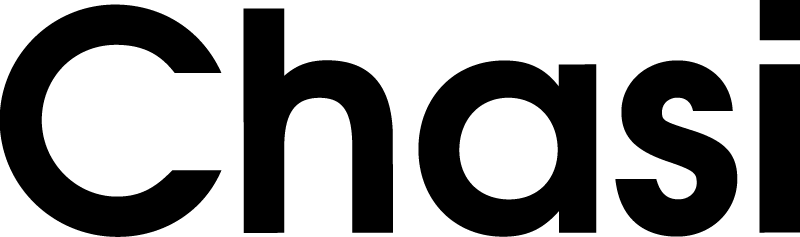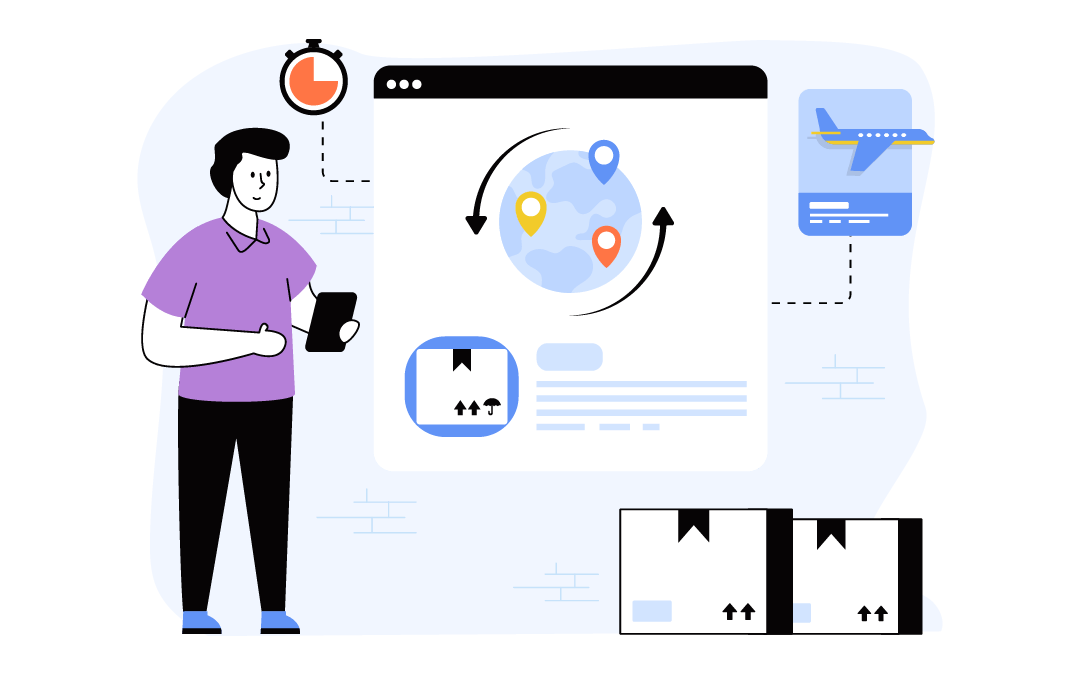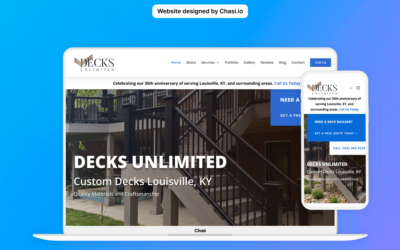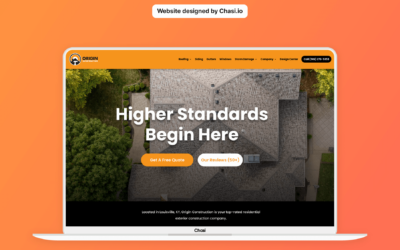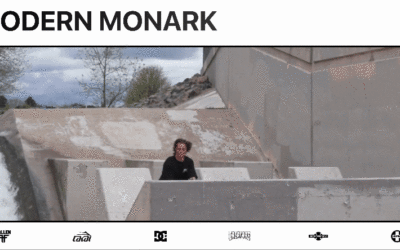Step 1 – Log into your website
- Log into your website at chasi.io/login
- Once logged in, you will automatically be redirected to the Chasi My Sites page. Select Manage for the site you want to edit. From there you can select Admin Panel.
- Visit your site frontend and select the Gear Icon to open the Control Panel then select Dashboard.
Step 2 – Create a Product
- Go to the top menu of your site dashboard and select New > Product.
- Name your product, which will be displayed on your shop page, category page, product page, cart, and checkout page.
- Enter a long description of your product with features and additional content. Use images and videos to captivate customers within the long description.
- Enter a short description of your product that will be displayed at the top of the product page next to the add-to-cart button. Avoid using images and videos within the short description.
- Add a price to your product, which will be displayed on the shop page, category page, product page, cart, and checkout page. Use the Sale Price field to add a Sale Badge to your product on the shop page.
- Add product tags to allow customers to filter products on your shop page.
- Upload your product image and optimize it for fast loading. You can upload multiple photos to create a gallery of photos on your product page.
- When you’ve finished editing, select Publish to make your product instantly visible on your website. If you’re not done, save it as a Draft instead. You can view your published product by selecting the Permalink below the product name.
Long Description
- The long description of your product is shown on the product page towards the bottom of the page, under the product’s image.
- Long product descriptions are reserved for more than a sentence, this is where you will place features and additional content about your product.
- Note: You may use images and videos to captivate customers within a long description. YouTube videos are automatically embedded when pasting a YouTube video link.
Short Description
- The short description of your product is displayed on the product page at the top of the page next to the add to cart button.
- Short product descriptions are useful for conveying quick information such as shipping times.
- To edit the short description edit any product and you will see a Short Description Field towards the bottom of the page.
- Note: We suggest avoiding using images and videos within the short description.
Image Recommendations
- When uploading an image, Chasi will compress and create various sizes to be viewed across multiple pages on your website.
- Photo optimization allows Chasi to load your website fast, as compressed file sizes are one of the leading factors of a fast-loading page.
- Even though this process is automated with Chasi, we recommend preparing your assets for the best possible optimization.
- We also have a feature called Instant Images which allows you to use stock photos from Unsplash, Openverse, Pixabay, & Pexels. It’s available in the media editor.
- For solid backgrounds, Export as .jpg at 80% quality. For transparent backgrounds, Export as a .png
- If designed in Photoshop or Illustrator, please export at three times the viewable size to reduce the chances of pixelations.
- Use tinypng.com to reduce the size of your image by more than 50% without losing quality.
- You can even download a TinyPNG app to speed up your workflow.
Tutorial Completed
Still need help? Talk to an expert