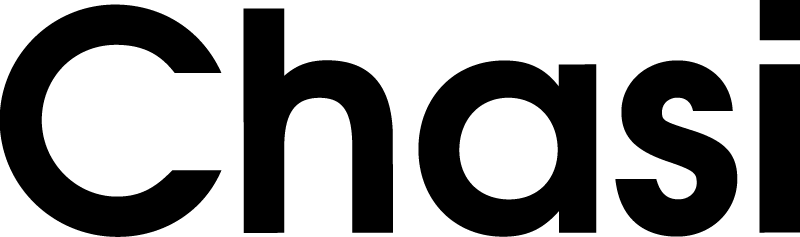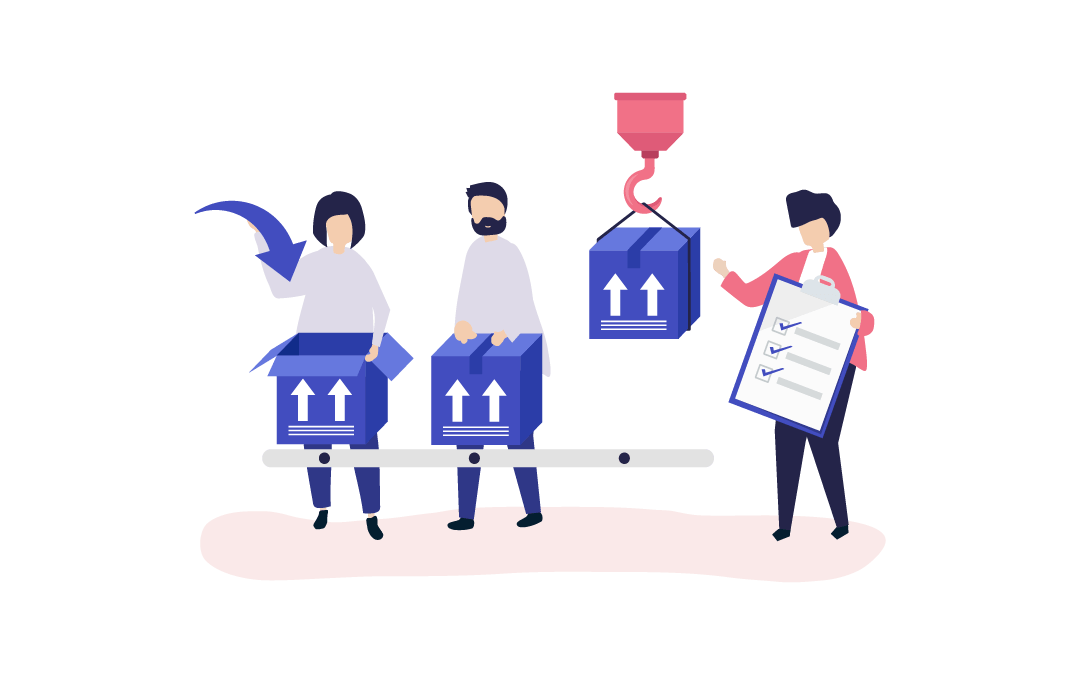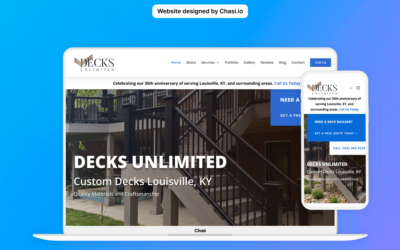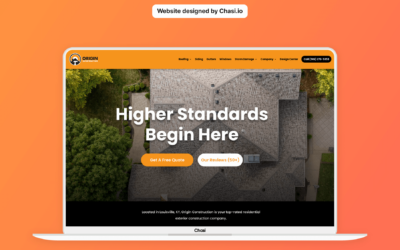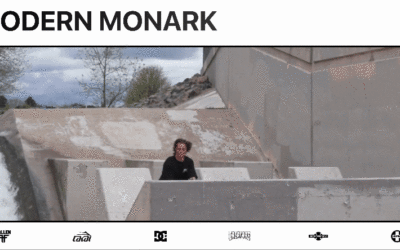Summary
You can fulfill product orders with Flat Rate, Per Product, Free Shipping, and Local Pickup.
All orders that are placed on Chasi are designed to be fulfilled by the courier of your choice.
Add a Per Product Shipping rate of $10 then you can ship orders through USPS, FedEx, or UPS.
Step 1 – Log into your website
- Log into your website at chasi.io/login
- Once logged in, you will automatically be redirected to the Chasi My Sites page. Select Manage for the site you want to edit. From there you can select Admin Panel.
- Visit your site frontend and select the Gear Icon to open the Control Panel then select Dashboard.
Step 2 – Access Shipping Settings
- On the side menu of your site’s dashboard, select WooCommerce > Settings.
- This area has all of the settings for your shop, for this tutorial, we will select Shipping.
- Here, you will see a shipping zone for the United States. Go ahead and select Edit under the United States.
- This is where you will be able to tell Chasi what type of shipping to use for the United States. You may choose Flat Rate Shipping, Per Product Shipping, Free Shipping, and Local Pickup. For this tutorial, we are going to enable Product Shipping with the toggle.
To add our price, go to a specific product. In the Admin side menu go to Products, then edit a product. - Scroll down to the Product Data module and select the Shipping tab.
- Enable Per-Product Shipping, and select Insert Row
- Input values for each country.
- When you have finished editing, Publish your product.
- Now, let’s go to our website’s cart and see the changes!
Tutorial Completed
Still need help? Talk to an expert