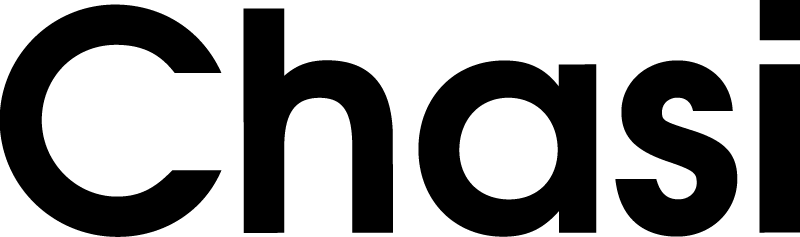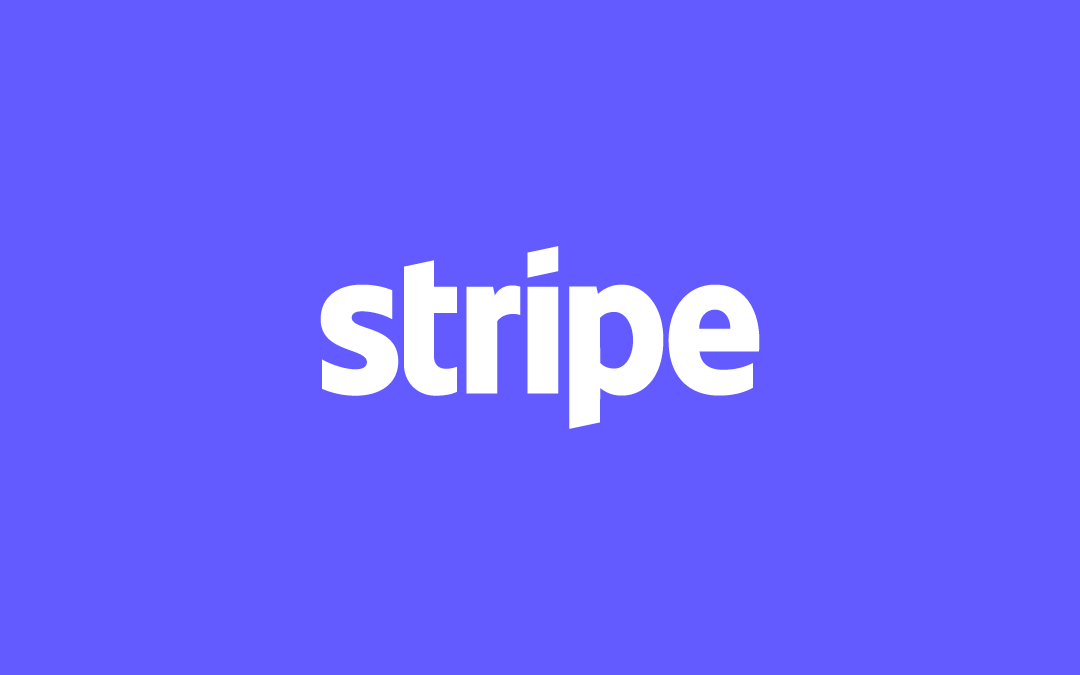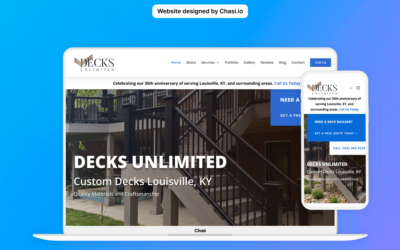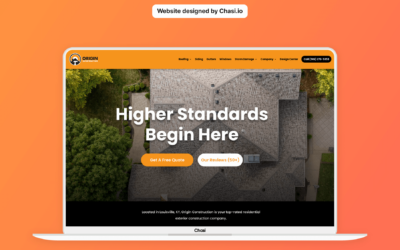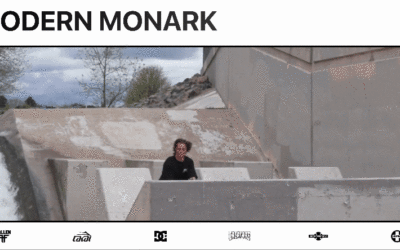Step 1 – Log into your website
- Log into your website at chasi.io/login
- Once logged in, you will automatically be redirected to the Chasi My Sites page. Select Manage for the site you want to edit. From there you can select Admin Panel.
- Visit your site frontend and select the Gear Icon to open the Control Panel then select Dashboard.
Step 2 – Access Payment Settings
- Select WooCommerce > Settings from the side menu of your site’s dashboard.
- Select Payments and choose Set Up in the Stripe row.
- Select Setup And Link An Existing Stripe Account.
- Log into your Stripe account to allow Chasi to communicate with Stripe.
- After authorizing access, you will be redirected back to your Stripe settings on Chasi.
Tutorial Completed
Still need help? Talk to an expert