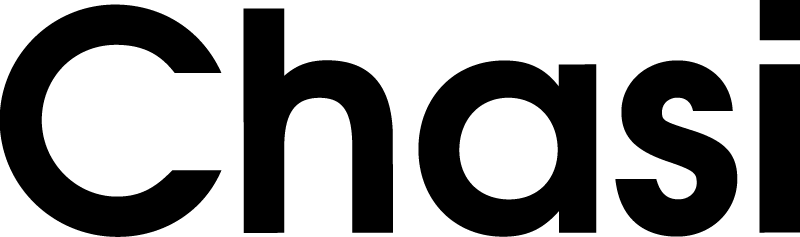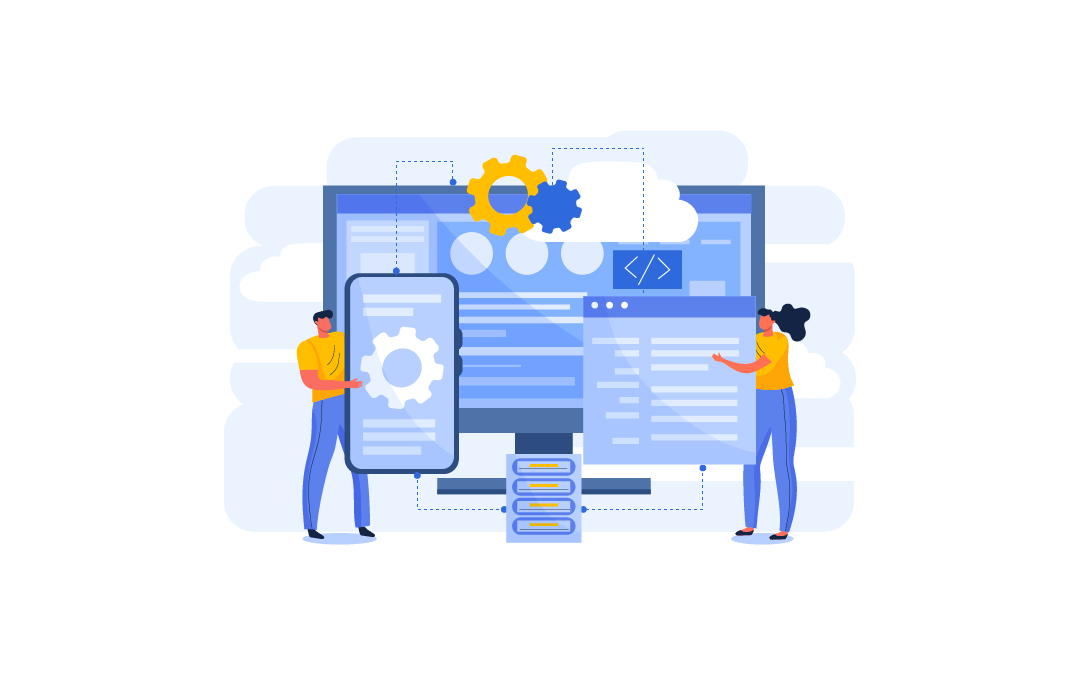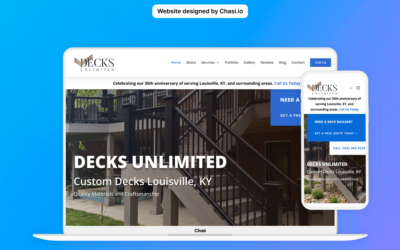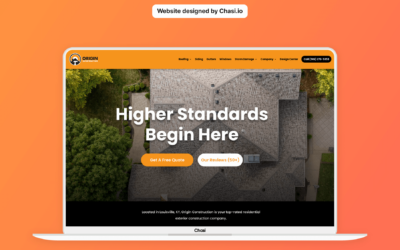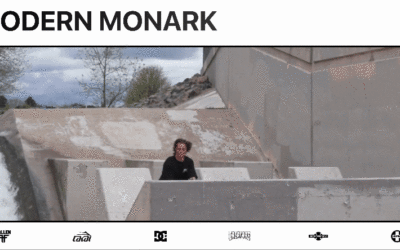Step 1 – Log into your website
- Log into your website at chasi.io/login
- Once logged in, you will automatically be redirected to the Chasi My Sites page. Select Manage for the site you want to edit. From there you can select Admin Panel.
- Visit your site frontend and select the Gear Icon to open the Control Panel then select Dashboard.
Step 2 – Upload Logo
- On the side menu, select Divi and then select Theme Options (towards the bottom).
- This area contains all of the theme styling options for your website.
- To add a logo, select Upload.
- In the upload screen, choose to upload your logo from your files or the media library by selecting Upload Files or Media Library.
- Once you’ve selected your logo, click Set as Logo on the bottom right of the screen.
- Once your logo is uploaded and set, select Save Changes to update your website.
Tutorial Completed
Still need help? Talk to an expert